Feeds for SEBLOD – Basic Functions (Videos)
In the following soundless videos you will be shown basic functions of the Feeds extension of SEBLOD. So you can get a first impression of what is possible with the Feeds field plugin.
Video 1: Installation and creating a simple feed
The first video shows how to install the Feeds Field Plugin for SEBLOD and how to create a simple feed with it. It also shows how to display the SEBLOD articles directly on the start page and how to insert the Feeds field in the corresponding search form. The example also shows Liferea (Linux Feed Reader), a feed reader in use, as it could be used by your users.
Video 2: Restrict feed
In the second video you will see how to restrict a feed. Sometimes it is necessary or desired that only certain entries appear in a feed. In this example you will see how to restrict your SEBLOD articles as well as how to restrict the feed to marked entries.
Video 3: Using multiple feeds and custom field
The Feeds plugin also allows you to use multiple feeds in parallel. In this third video, we show how to create another field for a custom app (notes in this case) and include a feed in it. Also, this example shows how to include a custom field in the feed.
Video 4: Using another feed
Many feed readers allow easy integration of feeds, the user simply specifies the desired domain or rubric URL. This means the user often does not need to know the exact feed link. However, this also requires the feed reader to find the desired feed link in the HTML code of the specified URL. Now, if you have set up a blog, for example, that is not included on the home page, it might make sense to include the feed link in the HTML code of the home page anyway. The principle of how to include a different feed link in the HTML document of the start page is illustrated in this fourth video using a small example with the Notes app.
For more information, be sure to read the documentation linked in the SEBLOD Store.